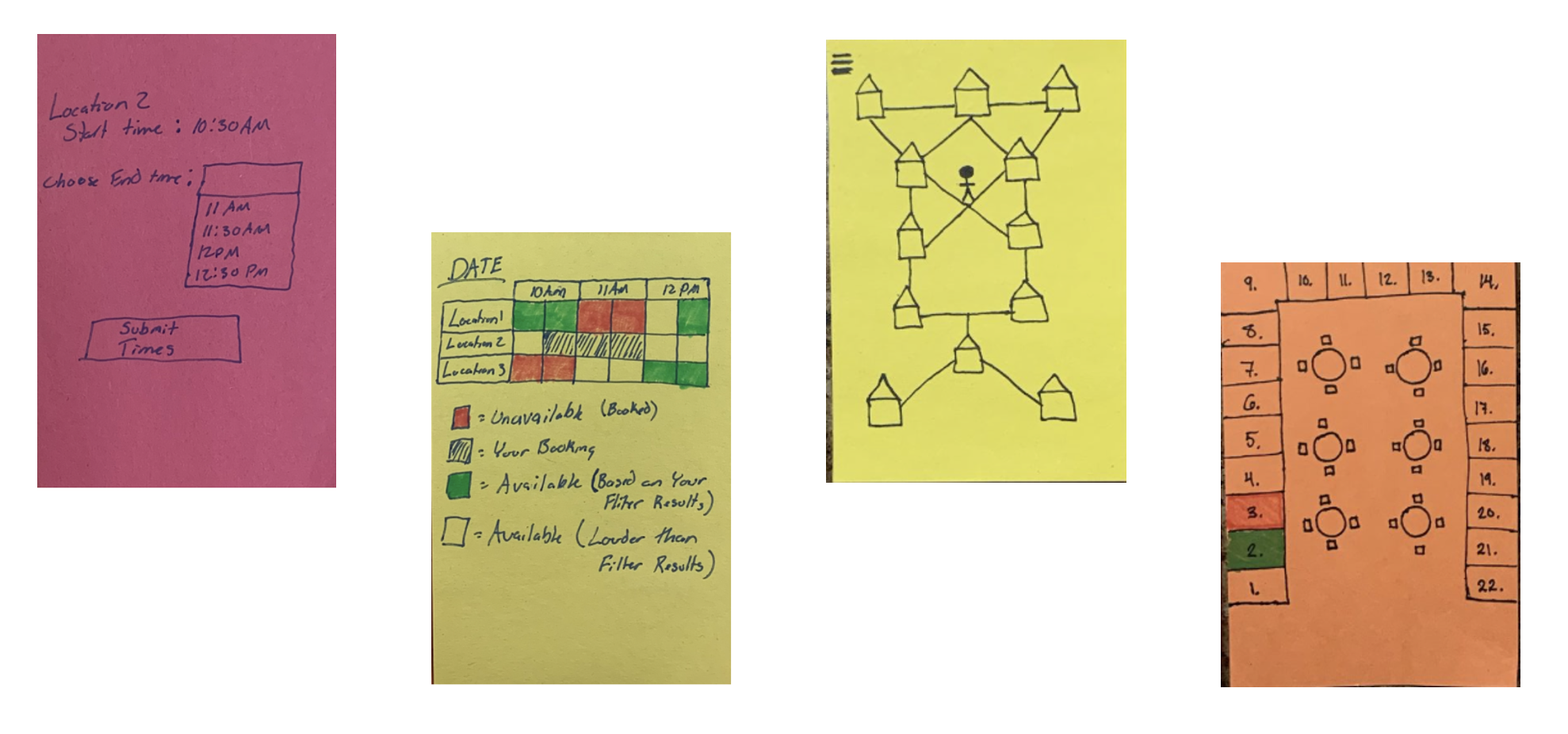Study Pods Application
During the fall of 2022, myself and three group mates worked on building an app that helps simplify the process of reserving study spaces and meeting rooms for students and faculty on campus. Below is the process from coming up with the idea, early prototypes, and the final design of the app.
To start with this project, our team was tasked with finding a way to improve a specific learning space on campus. Our group decided to focus on ‘Study Pods,’ which are essentially meeting rooms and are commonly used by students to collaborate and work on projects. Through a process of interviewing students to see what features were most important, we came to the conclusion that the biggest complaint with our current study pods is that the reservation system is not intuitive and many of the spaces around campus are unknown to students.
Following our interviews, our team started to work on designing prototypes of an app to figure out how we could simplify the reservation system, allow students to easily locate where all the different study pods around campus are, and give more information on each specific study pod.
The next step was to start creating the UI of the app. Using a mix of Adobe XD, Swift, and UIzard, we designed and tested the functionality of the app. Swift was used on the technical side to test out features such as using Apple Maps as a visual and testing out the process of reserving rooms, Adobe XD was then used to get high quality UI templates which were then used in UIzard which allowed us to design the final user interface with functional buttons.
The app consists of 4 main tabs which are used to navigate around the app and create reservations. The tabs included are Locations, Map, Booking, and Reservations. There are also 2 additional tabs which are the Favorites and Settings tabs.
Locations
The first page the application opens to is the Locations tab. This page enables users to quickly glance at each reservable space and select the one that they are interested in making a booking for. It also gives information on the average noise levels of each location as from interviews, it was determined this was one of the most notable decisions when finding a study space.
Map
Alongside the Locations tab is the Map. This tab is similar to the locations tab allowing users to click on a space and move to the booking tab from there, however it shows off the campus and location of each space. It can also be used to give walking/driving directions within the app.
Booking
Once the user clicks the ‘Book a Space’ button from either of the two previous pages, it will take them to the booking page which features a simple and commonly used calendar system. It allows users to select a date and time for the specific building selected.
The next section of the booking page shows the layout of the specific building’s reservable spaces, along with showing which spaces are available to reserve at the time specified.
Reservations
The final tab in the application is the reservation page which give the user room details, allowing you to have more information on the specific capacity and tools of that room. This was a significant issue with the previous system, as students would reserve a space without knowing some vital details about the space which led to places being reserved and then unused as the space was not suitable for the needs of the students. By giving information on the individual rooms, it allows users to know the exact capacity and tools before confirming the reservation.